Plugging MV #20 Caption On Windows | The Man With Many Names
Discord Invite: https://discord.gg/hVVdm5Z
'Plugging MV' is a series where I showcase interesting (community-made) plugins for RPG Maker MV, as I discover them myself, while going through a list of 4000+ plugins.
#RPGMaker #Plugin #Cutscene
PLUGIN:
TMWindowCaption.js
This plugins allows us to add a caption to every window in RPG Maker MV. (Including the message window.)
Programmer: tomoaky
Tested on Version: 1.5.1
DOWNLOAD LINKS:
Direct Download:
https://drive.google.com/drive/folders/1bkdoFlrw-E6ffyO-oJGNBrPnlpZch59j?usp=sharing
Post Link: (Post is down! Will still keep the link here for credits.)
https://hikimoki.sakura.ne.jp/plugin/plugin_system.html
HOW TO:
Firstly, you have to download two images from the following link:
https://drive.google.com/drive/folders/1bkdoFlrw-E6ffyO-oJGNBrPnlpZch59j?usp=sharing
Here, you will find two images,
TMWindowCaption.png
&
TMWindowCaptionVR.png
Download these and place them in img/system of your project.
Now, let's get to actually using caption in a message box.
In a 'show text' command, type the following: (anywhere inside the message)
\WC[Name]
This will add a caption at the top-left of your message box.
And that's it.
You can add the following codes to the caption, to change its position:
\WCVR = Flips the caption upside down.
\WCC = Aligns the caption towards the center.
\WCL = Aligns the caption towards the left.
\WCR = Aligns it to the right.
\WCB = Puts the caption at the Bottom of the window.
Examples:
\WC[\WCCName]
\WC[\WCB\WCRName]
\WC[\WCB\WCR\WCVRName]
(There are some more functions described in the plugin, so be sure to read through it!)
PARAMETERS
In the parameters, you can:
- Change how the caption looks like. (Its font, color, size.)
- And you can customize & add captions to all the other windows in RPG Maker MV.
SOME APPLICATIONS
1- Add names to your dialogue box.
2- Add subtext, describe action, and deliver thoughts, along with the main message.
3- Add captions on all other windows: for your menu, options, title screen, and so forth.
(What other applications do you guys have in mind?)
Spreadsheet Link:
https://docs.google.com/spreadsheets/d/1w2Zy5Gbp47ObutYiv7cU6DV82LK3reAncxM0weKR04Q/edit?usp=sharing
BGM Used in Video: "And So It Begins"
https://www.youtube.com/watch?v=JpoEFiAJdxo
YouTube Playlist:
https://www.youtube.com/playlist?list=PLalOiJrVKsOc_2PXrkigg3EpL3pvcljQO
(Would be ABSOLUTELY awesome as you subscribe to my YouTube channel & leave a like on the videos. :D And don't hesitate to leave your thoughts in the comment!)
-
 21:03
21:03
MYLUNCHBREAK CHANNEL PAGE
17 hours agoOld World Minnesota?
25.8K22 -
 5:49:05
5:49:05
Akademiks
23 hours agoDrake Next Move - Whats next?? Did Lil Baby Listen to Me? Diddy and Family Preparing for Indictment?
82.3K43 -
 1:56:06
1:56:06
TimcastIRL
1 day agoTrump Raises RECORD $52.8 MILLION In One Day, Bonus Uncensored Show w/Laura Loomer | Timcast IRL
101K408 -
 23:19
23:19
Scammer Payback
4 days agoWe Created the First Ever 𝗔𝗡𝗧𝗜-𝗦𝗖𝗔𝗠 Call Center
217K256 -
 1:11:09
1:11:09
LFA TV
1 day agoTRUMP GUILTY…OF LOVING AMERICA! Ft. Hayley Caronia & Vish Burra | LAST CALL 6.1.24 8PM EST
78.8K43 -
 1:02:02
1:02:02
The Kirk Minihane Show
17 hours ago420 Show
55.1K2 -
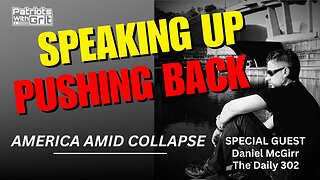 1:06:35
1:06:35
Patriots With Grit
15 hours agoSpeaking Up, Pushing Back | Daniel McGirr
50.2K9 -
 56:19
56:19
Total Horse Channel
2 days ago2024 Buckeye Reining Series | Saturday Night | 7:30 pm EST
56.8K4 -
 1:15:38
1:15:38
Steve-O's Wild Ride! Podcast
2 days ago $0.22 earnedG Eazy Opens Up About Falling Off - Wild Ride #217
63.3K14 -
 18:44
18:44
We Profit with Stock Curry
6 days agoUltimate Advice for Teens & Young Adults
69.2K17