PROA7 or PROA7PLUS: Factory Resetting
In this video Darrell from Alarm Grid shows you how to set a PROA7 or PROA7PLUS, PROA7C, or PROA7PLUSC back to factory default.
Setting a panel back to factory default is a good idea when dealing with a new panel fresh out of the box. You never know what kind of Quality Assurance testing may have been performed on the panel, and a default before programming is a good idea. However, once the panel has been configured, all other troubleshooting steps should be performed before setting the panel back to factory default. A default in haste can cause some issues.
When you set the panel back to factory default, you erase everything except any firmware updates that may have been performed on the panel since it was initially programmed. All zones, Z-Wave devices, user codes and any other programming parameters the panel may have had will be set back to the default values. The Installer Code will go back to 4112, and the Master Code will go back to 1234.
Any SiX or PROSIX devices will be removed from panel programming. It is important to be sure that all SiX or PROSIX sensors that have been programmed to the panel are present and powered up at the time of the panel default. If they are not, then they will not receive the Unpair command that the panel will send out during the default process. Any sensors that do not receive this Unpair command will get stuck in a sort of Limbo, where they won't work with this panel anymore, but also won't allow themselves to be programmed back to this, or to any other, panel.
This is because these encrypted sensors know when they have been paired with a panel, and if they don't receive a signal from that panel releasing them, they will continue to behave as though they are paired. This means they won't even attempt to pair with a new panel. You can tell this is the case if the green LED on the device flashes slowly, instead of fast, when you remove the cover or otherwise transmit with it.
Depending on the timing of the panel default, you may be able to default the sensors themselves, but only if the attempted sensor default occurs within 24 Hours of initial enrollment with the panel. To default most SiX or PROSIX devices, remove the batteries, press and hold the tamper switch, then reinsert the battery while continuing to hold down the tamper switch. If the default is successful, you will see a green LED begin to rapidly flash on the sensor. A SiX or PROSIX sensor that doesn't receive that Unpairing message from a defaulted panel, and can't be defaulted itself, will likely have to be replaced.
Z-Wave devices that were included with the defaulted panel will have to be excluded, then included, either back to the same panel, or to some other Z-Wave controller. If your system is monitored, be sure to put your system on test with the monitoring company prior to performing the system default. Once the default has been completed, a monitored system can likely be reprogrammed with information backed up to the AlarmNet360 server. Contact your dealer for more information.
To perform the default: From the Home screen, press the Menu Icon - Tools - Enter Installer Code (Default = 4112) - Default Options - Factory Default - Confirm you wish to default. The panel should reboot. Be sure that all SiX or PROSIX sensors revert to a fast-blinking green LED.
https://www.alarmgrid.com/documents/defaulting-six-sixa-and-prosix-series-devices-dated-2019
https://www.alarmgrid.com/faq/how-do-i-factory-reset-my-proa7-or-proa7plus-alarm-system
-
 3:59
3:59
Alarm Grid Home Security DIY Videos
11 months agoPROA7 or PROA7PLUS - Resetting the Installer Code
2 -
 16:09
16:09
Alarm Grid Home Security DIY Videos
1 year agoHoneywell Home PROA7PLUS: Installing PROTAKEOVER
9 -
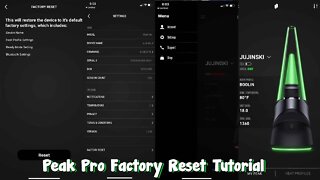 1:31
1:31
Pfr4lif3
3 years agoPuffco Peak Pro Factory Reset Tutorial
11 -
 30:10
30:10
Louis Rossmann
6 years agoMacbook Pro won't charge: live repair
7 -
 1:46
1:46
Peter von Panda
4 years agoHow To Reset Microsoft Surface Pro 7 To Factory Settings
129 -
 15:47
15:47
Louis Rossmann
5 years agoApple's war on refurbishing.
6 -
 3:47
3:47
Peter von Panda
2 years agoHow To Reset INSPECTION DUE Light in Audi A3
55 -
 8:28
8:28
AccAutomation
2 years agoC-More EA9 HMI Series Panel Communication and Updating Firmware
4 -
 1:45
1:45
Pfr4lif3
3 years agoHow To Reset The Puffco Peak Pro with 10 Clicks for Phat Clouds @ 500°
2 -
 23:42
23:42
Fix It Planet
4 years agoPlayStation 4 (CUH-1001A) Teardown And Replace CPU Thermal Paste From Start To Finish
18