3 Ways to Transfer/Copy System Image to New Hard Drive in Windows 11
⏰ 0:33 Method 1. Transfer with Built-in Tool
Let’s first create a system image of your old hard drive and save it to the external hard drive. Then, restore Windows 10/11 image backup from the external hard drive to the new drive.
1. Search Backup and Restore in the search bar and click it. Click Create a system image on the left side. Choose the destination to save the backup. You can choose to save the system image to the DVD if you have one. Or you can save it on one external hard drive. Then click Next to continue.
2. Confirm the backup settings and click Start backup to start. When the process completes, you will be asked if you want to create a system repair disc that can help to boot your computer. Click Yes to make one if you have a CD/DVD. Or you can create a bootable disc with your USB.
3. Shut down the computer and replace the old hard drive with the new one and boot the computer from the system repair disc. Follow the guide to restore Windows 10/11 system image to the new hard drive.
⏰ 2:10 Method 2. Backup and Restore
Prepare an external hard drive to store backup images and a USB drive to create bootable media.
1. Launch AOMEI Backupper. First, create a system image to an external hard drive by clicking System Backup, and then create a bootable media in the Tools tab for booting your computer.
2. Replace the old hard drive with the new drive. Insert the bootable media and enter the BIOS to select it to boot the computer.
3. You will get into the interface of AOMEI Backuppe after booting. Click Restore and Select Image File to find your backup image and select it.
4. Select Restore this system backup and tick Restore system to other location at the bottom. Then, click Next.
5. Select the new hard drive as the destination path to receiving the restored system.
6. Confirm the operation and click Start Restore to restore Windows 10 system image to the new hard drive.
⏰ 3:30 Method 3. System Clone
Among the three methods, this is the simplest way to copy a system image to the new hard drive. Here take Windows 10 as an example.
1. Connect your new hard drive to your PC. Launch the tool and click Clone and then choose System Clone to migrate Windows 10 to the new hard drive.
2. The related system partitions are selected by default.
3. If your new hard drive is an SSD, you can click SSD Alignment to accelerate its reading and writing speed of it. Confirm the operation and click Start Clone to make it.
-
 0:15
0:15
gofasthavefun.ca
1 year agoNissan 350Z Exhaust System drive by
55 -
 7:20
7:20
TarcisioTech
1 year agoDRIVE ADAPTADOR DE VIDEO USB - WINDOWS 11
2 -
 0:47
0:47
ayden slayton
1 year agohard drive
2 -
 4:21
4:21
tk Computer Service
1 year ago $0.01 earnedWindows XP - System File Checker Tool - sfc.exe
27 -
 12:25
12:25
Rocco Taco Mining
2 years agoCreate a Windows Bootable Drive
23 -
 7:28
7:28
tk Computer Service
1 year agoWindows XP - Remove Hidden Windows Components - System Optional Components Manager
451 -
 9:39
9:39
Tactical Advisor
1 day agoHow To Improve Your Shooting For FREE! Mantis Blackbeard X
41.3K10 -
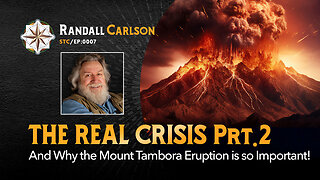 1:00:59
1:00:59
Squaring The Circle w/ Randall Carlson
1 day ago#007 The Real Climate Crisis Noone Is Talking About and Mount Tambora Pt 2
43K13 -
 13:52
13:52
America Uncovered
1 day agoEveryone is WRONG About Trump's Guilty Verdict
26.4K65 -
 13:10
13:10
Censored TV
1 day agoThe Owen Benjamin vs Jim Goad debate was WILD
32.8K24