How to setup G923 in MAME | MAME Steering Wheel setup | Logitech G923
PLEASE SUPPORT & SHARE. T H A N K Y O U!
https://www.patreon.com/zhiddcade
MAME Wheel setup info:
https://bit.ly/3SDVuXg
Video tutorial:
First check your wheel is working by going to devices and printers
Test the buttons
Google search logitech g hub, download and install
Follow the prompt
Make a MAME profile
Set steering wheel operating range to 270 degrees
Check combined pedals for MAME games
You can also assign escape key in the extra button to quit MAME
You can also modify other settings to your preference
Open this useful link from Arcade Controls.com on how to setup the best settings for your MAME games https://bit.ly/3SDVuXg
For 270 degrees wheel, Set the joystick deadzone to 0.05 in mame.ini
Save the wheel settings here in ctrlr folder later
Clear all settings, delete all files in cfg folder
Run mame64.exe
Go to Configure Options
Check device mapping, pedal device assignment is joystick
Return to previous menu
Check General inputs
Go to Other controls
Set 1 Player Start and Coin 1 start to your preference
If you made a mistake, just press delete on the keyboard to clear assignment and set it up again
Go to Player 1 Controls
Go Up and find Paddle Analog, clear other assignments by deleting it
Press Enter and move your wheel 135 degrees to the left or to the right
It will show Joy 1 wheel axis. other steering wheels will be similar
Go to P1 Pedal 1 Analog and step on your accelerator, repeat it twice to get Joy 1 Accelerator with minus sign
Go to P1 Pedal 2 Analog and step on your brake, repeat it twice to get Joy 1 Accelerator with plus sign
Go to P1 Pedal 3 Analog and step on your clutch, repeat it twice to get Joy 1 Y Axis with minus sign
Go back down and Set P1 Start and P1 Select
You can also set P1 buttons 1 to 4 for the steering wheel face buttons or you can skip this
Return to the previous menu and click save configuration
Ridge Racer Game:
While the game is on, press tab to access "This games controls"
As you can see, every game has different config so you have to do this on every game everytime you play
The persistent settings will be the coin, start, gas, brake and steering wheel analog
You also have to adjust in Analog Controls, the steering wheel sensitivity to optimize your driving experience
Let's exit for now to save this default controls that I created
Go to cfg folder, copy default.cfg file and save a copy in ctrlr folder
Rename it to g923 or whatever you like.
Open mame.ini and type g923 under ctrlr
Set writeconfig to zero to disable overwriting of default controls
Now let's run the frontend and run a different game if the default control loads properly. As you can see, coin, start, gas, brake and steering wheel analog is already configured. you only need to edit shifter or gear since for every game, it uses different configuration
Next is activating Force feedback plugin. Files should be within the emulator executable file.
Run FFB Plugin G U I, click force feedback setup. click the drop down menu to choose your steering wheel. Below are the MAME games that are supported with force feedback. Just minimize the app while MAME is running
You can also do a force feedback test
Credits to BadMouth for his tutorial in ArcadeControls.com
#g923,arcade steering wheel,arcade steering wheel and pedals,logitech g923,mame g923 setup,how to set up g923,how to set up g923 on pc,mame steering wheel setup,#gamingtutorial,#racinggameplay,logitech g hub
-
 15:49
15:49
retromoderngaming
1 year agoRacing Games for PlayStation 2 in 2002
45 -
 25:27
25:27
Degenerate Plays
13 hours agoThe Microtransaction Master - Call Of Duty Modern Warfare Remastered : Part 3
8.31K1 -
 21:03
21:03
MYLUNCHBREAK CHANNEL PAGE
16 hours agoOld World Minnesota?
18.8K18 -
 5:49:05
5:49:05
Akademiks
22 hours agoDrake Next Move - Whats next?? Did Lil Baby Listen to Me? Diddy and Family Preparing for Indictment?
68K38 -
 1:56:06
1:56:06
TimcastIRL
1 day agoTrump Raises RECORD $52.8 MILLION In One Day, Bonus Uncensored Show w/Laura Loomer | Timcast IRL
94.1K384 -
 23:19
23:19
Scammer Payback
4 days agoWe Created the First Ever 𝗔𝗡𝗧𝗜-𝗦𝗖𝗔𝗠 Call Center
214K251 -
 1:11:09
1:11:09
LFA TV
23 hours agoTRUMP GUILTY…OF LOVING AMERICA! Ft. Hayley Caronia & Vish Burra | LAST CALL 6.1.24 8PM EST
76.4K41 -
 1:02:02
1:02:02
The Kirk Minihane Show
15 hours ago420 Show
53.3K2 -
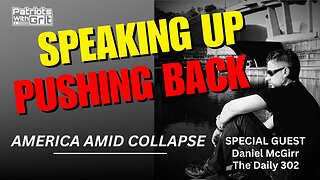 1:06:35
1:06:35
Patriots With Grit
14 hours agoSpeaking Up, Pushing Back | Daniel McGirr
48.8K7 -
 56:19
56:19
Total Horse Channel
2 days ago2024 Buckeye Reining Series | Saturday Night | 7:30 pm EST
54.7K5