Auto-GPT Setup: Step-by-Step Beginner's Guide to Installing, Configuring, & Training AI Software
Welcome to your step-by-step guide to conquering the world of AI with Auto-GPT! 🌐 This groundbreaking software is set to transform how we interact with artificial intelligence, and it's easier to get started than you might think. 💡
Whether you're an AI novice or a seasoned techie, this comprehensive video tutorial will guide you through the process of downloading, configuring, running, and even training Auto-GPT. No need to worry about confusing jargon or complex procedures; I've broken everything down into easy-to-follow steps, making it accessible to everyone, even complete beginners! 🙌
I'll provide clear instructions to ensure a smooth setup process. But that's not all! We'll also dive into how you can train Auto-GPT, enabling you to tailor this powerful AI to your specific needs. 🎯
By the end of this tutorial, you'll not only have Auto-GPT up and running, but you'll also gain a solid understanding of how to make the most of its incredible features. So, why wait? Dive in and start your AI journey with Auto-GPT today! 🎉
Don't forget to 👍 like, 💬 comment, and 🔔 subscribe if you find this video helpful. Your feedback fuels my content, and together, we can make AI accessible to everyone. Let's demystify AI, one step at a time. 🚀
Links:
Auto-GPT Website: https://news.agpt.co/
Auto-GPT Github Repository: https://github.com/Significant-Gravitas/Auto-GPT
Auto-GPT Setup Guide: https://github.com/Significant-Gravitas/Auto-GPT/blob/master/docs/setup.md
ChatGPT: https://openai.com/blog/chatgpt
GPT-4: https://openai.com/product/gpt-4
Join GPT-4 API Waitlist: https://openai.com/waitlist/gpt-4-api
APIs
Open AI API: https://openai.com/blog/openai-api
Pinecone API: https://www.pinecone.io/
Google Cloud Console: https://console.cloud.google.com/getting-started
Google Cloud Free Trial: https://cloud.google.com/free
Google Programable Search Engine: https://programmablesearchengine.google.com/about/
Dev Tools
Python: https://www.python.org/
Microsoft Visual Studio Code: https://code.visualstudio.com/
GitHub Desktop: https://desktop.github.com/
Git for Windows: https://git-scm.com/download/win
Docker: https://www.docker.com/
Windows Subsystem for Linux (WSL): https://learn.microsoft.com/en-us/windows/wsl/install
Windows Power Shell Commands Used:
wsl --install
wsl --update
pip install -r requirements.txt
.\run.bat
00:00 Introduction
00:38 What is Auto-GPT?
02:16 Setting up Your Open AI API Key
04:00 Setting up Your Pinecone API Key
04:55 Setting up Your Google API Key
05:30 Setting up Your Google Custom Search Engine
06:06 Download Dev Tools
07:05 Install Python
07:33 Install Visual Studio Code
07:58 Install GitHub Desktop
08:11 Install Git for Windows
08:58 Install Docker
09:35 Clone the Auto-GPT Repository to Your Local Drive
10:44 Make sure to the STABLE Branch not the MASTER
11:32 Launch the Windows Power Shell in the Auto-GPT Directory
12:15 Install Windows Subsystem for Linux (WSL)
12:43 Install Python Requirements for Auto-GPT
13:21 Open the Code Base in Visual Studio Code
13:59 Create Your .ENV File using the ENV.TEMPLATE File
16:12 Add Our Personal Open AI API Key to the .ENV File
17:07 Run Auto-GPT
18:01 Using Auto-GPT for the First Time
22:15 Exiting Auto-GPT
22:39 Launch Docker
22:50 Update Windows Subsystem for Linux
23:20 Add Our Personal PineCone API Key to the .ENV File
24:55 Add Our Personal Google API Keys to the .ENV File
26:18 Relaunch Auto-GPT
26:32 Using Auto-GPT for the Second Time
27:46 Sign up for the GPT-4 API Waitlist
29:19 Dealing with Error Codes
29:48 Where does Auto=GPT Store its Results?
30:33 Providing Additional Human Input
30:57 Dealing with Error Codes Using ChatGPT
31:57 Looking Beyond Our Simple Example
-
 11:12
11:12
The CryptoDad
6 months agoMastering OneKey Wallets Classic & Touch on Desktop and iPhone with Firmware Update Guide
65 -
 2:06:44
2:06:44
vivafrei
15 hours agoEp. 214: Trump Juror SCANDAL? Hunter Trial MADNESS! Covid Win? Alex Jones DOWN? & MORE Viva & Barnes
117K218 -
 LIVE
LIVE
Vigilant News Network
13 hours agoMedia Blackout: 10 News Stories They Chose Not to Tell You - Episode 26
3,742 watching -
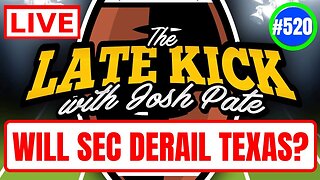 1:18:16
1:18:16
The Late Kick with Josh Pate
10 hours agoLate Kick Live Ep 520: SEC vs Texas | Unpopular CFB Opinions | PennSt Whiteout Issues | Bama Mood
53.7K3 -
 LIVE
LIVE
Right Side Broadcasting Network
6 days agoLIVE REPLAY: President Donald J. Trump Holds a Rally in Las Vegas, NV - 6/9/24
5,654 watching -
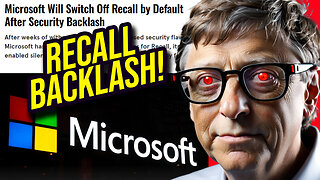 16:09
16:09
Clownfish TV
13 hours agoMicrosoft DISABLES Windows Recall After MASSIVE Public Backlash!
35.6K52 -
 16:17
16:17
TENET Media
16 hours agoThe Shopping Cart Theory | Matt Christiansen
40.4K33 -
 17:55
17:55
JoBlo Originals
1 day agoWhat Happened to EPIC MEAL TIME?
44.7K5 -
 31:02
31:02
Degenerate Plays
15 hours agoBest Girl Needs Her Swimsuit - Final Fantasy 7: Ever Crisis : Part 2
45.8K4 -
 48:14
48:14
World Nomac
1 day agoMy First Time in Shanghai, China 🇨🇳
49.6K13