Shortcut for symbol in Microsoft Word
Tick symbols for Aeroplane, Message, Calling, Scissors and others. Tick symbol in Word with different fonts may appear slightly different.
There are 4 different ways to insert tick symbol in Word. However if you know the following method which is the fastest and easiest method then you don't need any other method.
Shortcuts for: -
Aeroplane: Type 2708 (Hold Alt and press X) (Alt+X)
Message: Type 2709 (Hold Alt and press X) (Alt+X)
Scissor: Type 2703 (Hold Alt and press X) (Alt+X)
Calling: Type 2706 (Hold Alt and press X) (Alt+X)
#scissors
# aeroplane
#message
#symbols
Steps to Insert Tick Mark in Word
Step 1: Create an Autocorrect entry
Step 2: Locate Tick Symbol or Tick in Box symbol (as shown in Method 3) by navigating to Insert → Symbols → More Symbols
Step 3: Click Autocorrect Button to open new AutoCorrect Dialogue box
Step 4: Type desired shortcut text (e.g. \tickmark) in Replace
Step 5: Click Add
Step 6: Close Autocorrect and Symbol Window
Step 7: Type the autocorrect entry created in Step-1 and press space to convert it into the corresponding symbol.
-
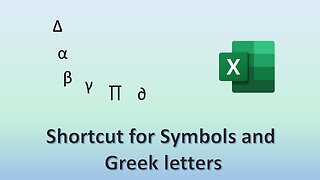 2:21
2:21
Hilarity133
1 year agoAdding shortcut for symbols and Greek letters in Excel
3 -
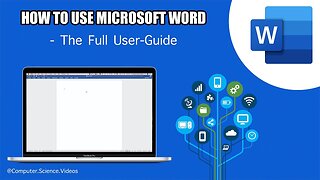 15:46
15:46
ComputerScienceVideos
1 year agoMac Office: How to Use Microsoft Word - The Basics, Tricks and Tips | New
1 -
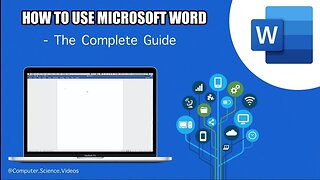 15:40
15:40
ComputerScienceVideos
1 year agoMac Office: How to Use Microsoft Word - The Basics, Tricks and Tips | New
1 -
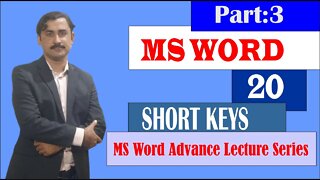 5:15
5:15
Sadarkhan
2 years ago $0.01 earnedms word shortcut keys|20 shortcut keys of ms word|shortcut key to open ms word|sadar khan tv
36 -
 2:39
2:39
Learning Adobe Photoshop
1 year agoKeyboard Shortcuts
3 -
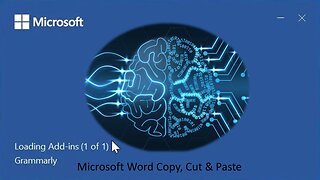 3:02
3:02
Trevor's Tech Tips
1 year agoMicrosoft Word Copy, Cut, Paste
1 -
 1:46
1:46
xmelotech
10 months agoKeyboard Shortcuts for Programming
2 -
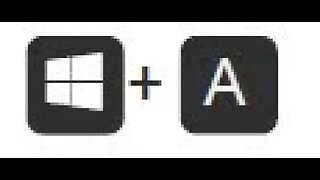 0:19
0:19
NO SHORTCUT
1 year agoWindows Shortcut
37 -
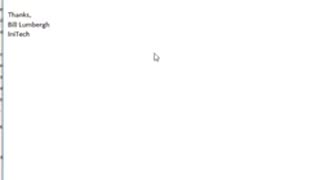 0:43
0:43
GeekGuruGazette
9 months agoOutlook Shortcuts
34 -
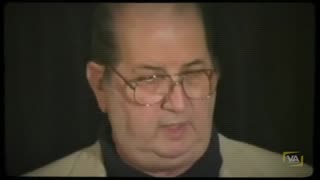 17:51
17:51
AmericanRepublic17
1 year agoWords and Symbols
57