Easy ! Shake & Flash Effect On CapCut 🔥
"Easy! Shake & Flash Effect On CapCut 🔥"
Are you looking to take your video editing skills to the next level? Look no further! In this comprehensive guide, we'll show you how to effortlessly add dynamic Shake & Flash effects to your videos using the popular editing app, CapCut.
With the rise of social media platforms and the increasing demand for eye-catching content, video editing has become an essential skill for creators of all kinds. CapCut, with its user-friendly interface and powerful features, has emerged as a favorite among both beginners and experienced editors.
In this tutorial, we'll walk you through the step-by-step process of creating mesmerizing Shake & Flash effects that will add a professional touch to your videos. Whether you're a vlogger, a content creator, or just someone who loves sharing moments on social media, this effect is sure to make your videos stand out from the crowd.
No prior editing experience is required! We'll cover everything you need to know, from installing the app and importing your footage to mastering the art of applying the Shake & Flash effect flawlessly. You'll discover how to control the intensity and duration of the effects, giving you the creative freedom to match the style of your videos perfectly.
But that's not all! We'll also share insider tips and tricks to enhance your video editing journey further. You'll learn how to combine the Shake & Flash effect with other captivating features offered by CapCut, such as transitions, filters, and text overlays.
Additionally, we'll provide you with a wealth of inspiration and ideas to spark your creativity. From cinematic travel montages to fun-filled action sequences, the Shake & Flash effect can be adapted to suit any video genre, allowing you to tell your stories in a truly unique and engaging way.
Join us as we dive into the exciting world of video editing with CapCut and unlock the potential to create visually stunning content that leaves a lasting impression on your audience. Let's make your videos come alive with the Easy! Shake & Flash Effect On CapCut! 🔥
"Discover the magic of video editing with CapCut! This comprehensive tutorial will guide you through the effortless process of adding captivating Shake & Flash effects to your videos. Whether you're a beginner or an experienced creator, our step-by-step instructions will help you master this dynamic effect like a pro. Unleash your creativity and make your videos stand out from the crowd with the Easy! Shake & Flash Effect On CapCut! 🔥 Get ready to take your content to new heights!
_________....( my socialmedias link )....________
Page link ✔️ )( https://www.facebook.com/kirishfrost?mibextid=ZbWKwL
Facebook link ✔️ ) https://www.facebook.com/kirish.sarkar.7?mibextid=ZbWKwL
Instagram link ✔️ ) https://instagram.com/kirish_frost_90?igshid=ZGUzMzM3NWJiOQ==
telegram channel link ✔️ ) https://t.me/kirishsarkar
keyboards
1. Cuts
2. Transitions
3. Effects
4. Timeline
5. Audio
6. Export
7. Clips
8. Keyframes
9. Color grading
10. Titles
11. Animation
12. Crop
13. Masking
14. Speed
15. Filters
16. Stabilization
17. Composition
18. Montage
19. SFX (Sound Effects)
20. Rendering
21. B-roll
22. Overlay
23. Green screen (Chroma key)
24. Split-screen
25. LUTs (Look-Up Tables)
26. Aspect ratio
27. Resolution
28. Motion tracking
29. Subtitles
30. Foley (Sound effects)
31. Audio mixing
32. Crossfade
33. Pan and zoom
34. Titles and credits
35. Frame rate
36. Proxy editing
37. Color correction
38. Audio syncing
39. Time-lapse
40. Clip trimming
41. Multi-camera editing
42. Non-linear editing (NLE)
43. Project settings
44. Storyboarding
45. Jump cuts
46. Aspect ratio
47. Audio ducking
48. Foley recording
49. Title animation
50. Chroma keying
51. Graphics
52. Thumbnails
53. Cross-platform editing
54. Export settings
55. Color grading presets
56. Audio effects
57. Frame blending
58. Ripple edit
59. Keying
60. Panoramic effect
61. Motion graphics
62. Aspect ratio conversion
63. In and Out points
64. Lower thirds
65. Noise reduction
66. Multi-track editing
67. Render queue
68. Scrubbing
69. Synchronize
70. Thumbnail creation
71. Voiceover
72. Watermarking
73. Keyframe animation
74. Looping
75. Storytelling
76. Proxy files
77. Auto-ducking
78. Timecode
79. Color space
80. Frame blending
81. Markers
82. Nested sequences
83. Reverse motion
84. Slip edit
85. Slide edit
86. Ripple delete
87. Snap to grid
88. Transcode
89. Work area
90. Time remapping
91. Color keying
92. Compositing
93. Jump-to-timecode
94. Masking tools
95. Overlay blending modes
96. Proxy workflow
97. Ripple move
98. Slip tool
99. Slide tool
100. Audio levels
101. Audio panning
102. Audio fade-in/out
103. Aspect ratio lock
104. Batch export
105. Channel mapping
106. Closed captions
107. Color temperature
108. Cross dissolve
109. Cross zoom
110. Data rate
1. #love
2. #instagood
3. #photooftheday
4. #fashion
5. #beautiful
6. #happy
7. #art
8. #travel
9. #nature
10. #food
-
 25:30
25:30
GEN
2 days agoWhat Happens When a City Decriminalizes All Drugs?
10.3K111 -
 LIVE
LIVE
Major League Fishing
3 days agoLIVE Tackle Warehouse Invitationals, Heavy Hitters, Day 2
363 watching -
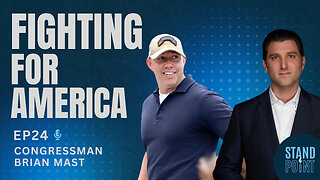 37:24
37:24
Standpoint with Gabe Groisman
10 hours agoEp. 24. Fighting For America. US Congressman Brian Mast (R-FL)
42.2K29 -
 59:12
59:12
Sports Wars
8 hours agoHarrison Butker ATTACKED By Woke Mob, Scottie Scheffler ARRESTED, Bronny James TRASHED By Scouts
50.4K48 -
 4:56:56
4:56:56
Moroney
7 hours agoWeekend Warrior Ravin' & Trollin
52.2K -
 30:01
30:01
World Nomac
1 day agoI Visited the Long Neck Tribe of Thailand 🇹🇭
65.3K38 -
 9:28
9:28
ThinkStory
1 day agoOUTER RANGE Season 2 Ending Explained!
60.9K22 -
 16:43
16:43
TudorDixon
1 day agoHow was Harrison Butker Wrong? | The Tudor Dixon Podcast
71.1K142 -
 2:39:22
2:39:22
Drunk3PO
1 day agoStar Wars, Achromatic Chronicles Green, & More | Drunk3po Live
79.9K22 -
 7:11
7:11
Film Threat
1 day agoTHE STRANGERS: CHAPTER 1 | Film Threat Reviews
65.3K14