Create Amazing ANIME Artwork with a FREE AI ART GENERATOR (Midjourney Alternative) #aiart #ai
Create Amazing ANIME Artwork with a FREE AI ART GENERATOR (Midjourney Alternative) #aiart #ai
AI Tools
Create Amazing ANIME Artwork with a FREE AI ART GENERATOR (Midjourney Alternative) #aiart #ai #anime #midjourney #bluewillow #art #howto
In this video, I'm sharing my favorite FREE AI ART GENERATOR called "Midjourney Alternative". This tool makes it easy to create amazing ANIME art with a minimum of effort.
If you're a fan of anime and want to create some amazing artwork, then you need to check out this free AI ART GENERATOR. With Midjourney Alternative, you can create high-quality artwork in minutes, without any artistic experience required!
In this video, I will show you how to create amazing artwork with a free AI Art Generator with no limitations!
Step 1 : Join the Discord
Go to Bluewillow.ai and click join Beta. Everything you need happens within the Discord. Test your prompts, generate your images, meet others, and get support all in one place.
Before joining the Bluewillow Discord server, you must have a Discord login.
Step 2 : Go to a Rookie Channel
You can generate images with the Bluewillow Bot on any server that has invited the Bot. Look for instructions on your server on where to use the Bot.
Step 3: Learn Basic Command
Interact with the Bluewillow Bot on Discord using a Command. Commands are used to create images, change default settings, monitor user info, and perform other helpful tasks.
Here is a simple command structure : /imagine prompt + "your description"
Step 4 : Run your first command
Here is a basic example : /imagine prompt beautiful anime girl realistic
The Bluewillow Bot takes about a minute to generate four options.
Step 5: Reroll if needed
Click Re-roll button to reruns a job. In this case it would rerun the original prompt producing a new grid of images
Step 6: Make Variations
Click V Button to Creates a variation of the upscaled image and generates a new grid of four options. Choose the best variation for you.
Step 7 : Upscale Image
Click U Buttons or Upscale Buttons to upscale an image generating a larger version of the selected image and adding more details.
Step 8 : Save Your Image
Click on the image to open it to full size, and then right-click and choose Save image
Please subscribe this channel for more AI tools tutorial! Thank you!
Detail Free AI Anime Art Generation Tutorial Step by Step Chapter :
00:00 Video Opening
00:10 Step 1 : Join the Bluewillow Discord
00:36 Step 2 : Go to a Rookie Channel
00:47 Step 3: Learn Bluewillow Basic Command
01:02 Step 4 : Run your first command
01:20 Step 5: Reroll if needed
01:32 Step 6: Make Anime Variations
01:45 Step 7 : Upscale Anime Image
01:55 Step 8 : Save Your Anime Image
free ai art generator,ai art,ai art generator,midjourney ai,ai generated art,ai,ai art generator free,best free ai art generator,best ai art generator free,ai art generator anime free,ai anime art generator free,midjourney alternative,free midjourney alternative,midjourney,artificial intelligence,best ai art generator,how to create ai art,stable diffusion,ai anime,anime,blue willow,bluewillow,AI,free ai art generator app,free ai art,text to image
Create Amazing ANIME Artwork with a FREE AI ART GENERATOR (Midjourney Alternative) #aiart #ai
-
 9:24
9:24
HowToMyApps
1 year agoBest Midjourney Alternatives for Creating AI Art | Midjourney | AI
2 -
 54:51
54:51
Free Tutorials
1 year agoMidJourney AI Art Generation
22 -
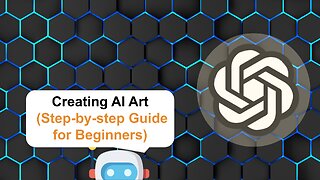 4:42
4:42
Sherman Academy
1 year agoHow To Create AI Art
1.22K -
 13:53
13:53
CyberAmerica
9 months ago $0.03 earnedAdvanced Midjourney Niji 5 Guide (Make Insane Anime - Manga AI Art using Nijijourney in Minutes)
93 -
 6:22
6:22
Landshark Gaming
1 year agoTop 3 Free Websites To Make Ai Art Work
9 -
 3:47
3:47
Enefy Tech
10 months agoHow to use DALL-E 2 Open Ai art generator to create perfect images
8 -
 3:00
3:00
The Bushrangian Order
1 year agoAI Generated Concept Art # 1
291 -
 3:38
3:38
The Bushrangian Order
1 year agoAI Generated Concept Art # 3
201 -
 5:36
5:36
goldeagle9873
1 year ago7 Best AI Art Generators of 2023
181 -
 0:30
0:30
Jacobm78
5 months agoFree AI ART #aiart #ai
27