Top 10 Useful Shortcut keys | Computer Short keys
Shortcut keys are combinations of keyboard keys that provide quick access to various functions and commands within a computer's operating system, software applications, or web browsers. These shortcuts help users perform tasks more efficiently by reducing the need to navigate through menus or use the mouse. Here's a description of some commonly used shortcut keys:
1. **Ctrl + C (or Command + C on Mac)**:
This combination is used to copy selected text, files, or objects to the clipboard. It's a fundamental shortcut for duplicating content.
2. **Ctrl + X (or Command + X on Mac)**:
This combination is used to cut selected text, files, or objects, removing them from their current location and placing them on the clipboard for pasting elsewhere.
3. **Ctrl + V (or Command + V on Mac)**:
This combination is used to paste the content from the clipboard into the current location. It's often used after using Ctrl + C or Ctrl + X.
4. **Ctrl + Z (or Command + Z on Mac)**:
This is the "Undo" shortcut. It's used to reverse the last action, allowing you to revert changes you've made.
5. **Ctrl + Y (or Command + Y on Mac)**:
This is the "Redo" shortcut. It's used to redo an action that was undone using Ctrl + Z.
6. **Ctrl + S (or Command + S on Mac)**:
This combination is used to save the currently open file or document in an application.
7. **Ctrl + P (or Command + P on Mac)**:
Pressing these keys together opens the print dialog, allowing you to print the current document or page.
8. **Ctrl + F (or Command + F on Mac)**:
This shortcut opens the "Find" or "Search" function within a document or a web page, enabling you to locate specific words or phrases.
9. **Alt + Tab (or Command + Tab on Mac)**:
This shortcut allows you to switch between open applications or windows quickly. Holding down the Alt (or Command) key and tapping Tab cycles through the available options.
10. **Ctrl + A (or Command + A on Mac)**:
This combination selects all the content in the current document, window, or field, making it easy to perform actions like copying or deleting.
11. **Ctrl + N (or Command + N on Mac)**:
Pressing these keys together opens a new document, window, or tab in many applications.
12. **Ctrl + W (or Command + W on Mac)**:
This shortcut is used to close the currently active window or tab in applications.
13. **Ctrl + T (or Command + T on Mac)**:
Pressing these keys opens a new browser tab in web browsers like Chrome, Firefox, or Edge.
14. **Ctrl + Shift + Esc (or Command + Option + Esc on Mac)**:
This key combination opens the Task Manager (Windows) or Force Quit Applications (Mac), allowing you to manage running processes or quit unresponsive applications.
15. **Ctrl + Shift + T**:
In web browsers, this shortcut reopens the last closed tab, which can be handy if you accidentally closed a tab.
These are just a few examples of the many shortcut keys available on computers. They can greatly enhance your productivity and streamline your workflow by reducing the need to navigate through menus and options using the mouse.
-
![[2024] Top 10 BEST Keyboard Shortcuts for Windows](https://hugh.cdn.rumble.cloud/s/s8/1/r/a/U/a/raUap.0kob-small-2024-Top-10-BEST-Keyboard-S.jpg) 2:57
2:57
IndigoSoftware
4 months ago[2024] Top 10 BEST Keyboard Shortcuts for Windows
13 -
 2:39
2:39
Learning Adobe Photoshop
1 year agoKeyboard Shortcuts
3 -
 16:51
16:51
seemesyed
3 years agoThe Most Amazing Shortcuts For Microsoft Word User - MS Word Hot Keys For Power User
6 -
 1:12
1:12
kebedeguta
9 months agoBest Keyboard Shortcuts You Haven't Tried Yet To Enhance Your Typing Skills
1 -
 2:35
2:35
Learning Adobe Photoshop
1 year agoKeyboard Shortcuts
3 -
 1:46
1:46
xmelotech
10 months agoKeyboard Shortcuts for Programming
2 -
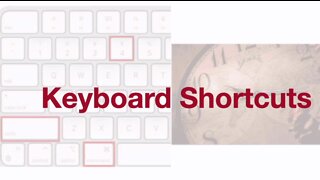 2:04
2:04
Answers to many ScreenFlow problems
2 years ago $0.01 earnedKeyboard Shortcuts
262 -
 0:33
0:33
IN YOUR CORNER
1 year agoPractically Short | #15 | Shortcuts
5 -
 11:13
11:13
CyberCPU Tech
3 years agoWindows Keyboard Shortcuts You Must Know
3 -
 6:26
6:26
Linux Hint
2 years agoUbuntu Keyboard Shortcuts
192