Pro Tools for beginners - creating and using auxilliary tracks
Here are some tips for beginners on creating and using auxiliary tracks in Pro Tools:
- Auxiliary (aux) tracks allow you to create a mix of tracks that can be used to feed effects processors or for headphone mixes.
- To create an aux track, go to Track > New and select 'Auxiliary Input'. This will create a new stereo aux track.
- To route your existing tracks to the aux track, open the I/O section of the track you want to send to the aux. Under the 'Output' select the aux track you created. This will now send that track's signal to the aux track.
- You can control the level sent to the aux track with the send knob. The higher the send level, the more signal will be sent from that track to the aux.
- Add effects plugins like reverb or delay to the aux track to have them applied to everything sent to it. Adjust the wet/dry balance to taste.
- To create a headphone mix, solo the aux track and adjust the sends from each track to get the blend you want in the headphones. Mute the main output so you only hear the aux.
- When recording live instruments, create a separate aux track for each musician's headphone mix so they can control their own levels.
- Aux tracks are extremely useful for both applying effects efficiently and creating custom headphone mixes. Start simple and you'll soon find more advanced ways to incorporate them into your projects.
-
 0:52
0:52
Starting out in Pro Tools? Start HERE
7 months agoPro Tools EQ for beginners
7 -
 11:41
11:41
OASPM
2 years agoSetting up Drums for Playback in Pro Tools... or any DAW!
41 -
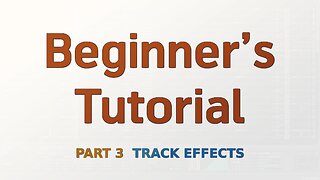 7:52
7:52
Renoise
1 year agoBeginner's Tutorial Part 3 - Track Effects
4 -
 4:48
4:48
musicboxx presents..
2 years agomusicboxx presents SYNTHESIZED BASSLINES in LOGIC PRO with Mike Dierickx
43 -
 4:21
4:21
musicboxx presents..
2 years agomusicboxx presents... MIXING TRACK LEVELS in LOGIC PRO with Mike Dierickx
36 -
 1:00:25
1:00:25
bardonmusic
11 months agoMixing Rock Drums in the Box Using Plug Ins Part 4 | Mixing Music For Beginners
4 -
 2:18
2:18
Blues1974
8 months agoMusic Production: Maschine MK3 & Komplete Kontrol
43 -
 21:21
21:21
Music, Tutorials, Reviews, & Podcast
3 years agoHow to Make PROPER Stems for Remixing // Music Producer Diaries
75 -
 12:33
12:33
Osirus
1 year agoFL Studio Manual 04: The FL Studio Workflow & Making a Song
11 -
 23:07
23:07
Music, Tutorials, Reviews, & Podcast
3 years agoGranular Synthesis & Creative Looping // Isla Instruments S2400
39