Autocad line Grip - Control Point Problem Solution #autocad #autocad_hindi_tutorial #autocadtips
Friends, welcome to my channel Sikh Ji Pe Apsavi. Friends, see there is a line here. And above this line, no control point, called grips, etc., is being shown. Here you can see that the snap is on, it is selected, yet it is not showing grips or control points. So if you are also facing the same problem then let me tell you its solution.
You right click in the command bar and select the option. Then go to the Selection tab in the Options window. Here you can see it in the grip section. Show Grip and Show Grip with in box options are checked. Check both of these, then click on Apply and OK in the option window and exit the option window. Now you can see that the grips and control points are showing on the line. Now you are able to stretch and rotate the object from that grip control point. And if you are facing any problem in AutoCAD for which you are not able to solve it. So you can tell me by commenting. I will try to give your solution as soon as possible.
Friends, follow and subscribe my channel for such informative AutoCAD tricks and tips.
autocad2d, autocaddrawing, autocadarchitecture, autocaddesign, autocadd, autocadplan, autocadeau, autocadtraining, kursusautocad, autocadindonesia, autocadtutorial, autocadcivil3d, autocadbrasil, cursodeautocad, autocad2023, architect, buildinginformationmodeling, coordinate, design, learn, coordset, create, coordinate, design, learn, coordset, create, leica, casaitalia, nationaldesignacademy, kitchendesign, vizualuzation, architettiitalia, arcmap, interiordesign, trimble, mercedesbenz, architectural, modeling, archdl, render, esri, rendering, 3dsmaxvrayrender, instarender, drawing, 3dplan, 3d, maya, 3dmax, sketchuppro, autodesk, autocad3d, sketchup, vrayrender, rendering3d, 3dsmax, sketchuptutorials, revit, autocad
#autocad #autocad_hindi_tutorial #autocad2023 #autocadcivil3d #autocadtips #autocadtricks #autocadtipsandtricks
-
 17:51
17:51
Verwey Drafting Inc.
27 days agoAutoCAD 2025 - 15 Minute Tutorial For BEGINNERS!
2 -
 37:53
37:53
TheRedBrickArchitecture
1 year agoAutoCAD Tutorial For Beginners
8 -
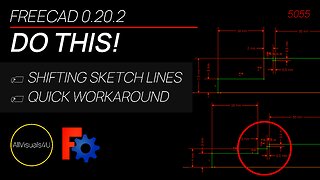 2:24
2:24
AllVisuals4U | Design & Engineering
1 year ago🚨 How To Fix Shifting Sketch Lines In FreeCAD - Learn CAD Online - How To Learn FreeCAD
47 -
 1:19:40
1:19:40
TD Vision U
1 month agoPalladian Style // Complete Tutorial // AutoCAD Architecture 2025
15 -
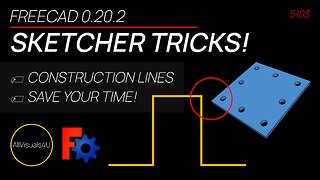 5:59
5:59
AllVisuals4U | Design & Engineering
1 year ago🔥 When To Use FreeCAD Construction Lines - FreeCAD Sketcher Tutorial - Learn CAD Online
52 -
 2:14
2:14
AllVisuals4U | Design & Engineering
1 month ago💥 3 SIMPLE Tricks You Need To Know When Using Ondsel - FreeCAD Tutorial - FreeCAD Sketcher
45 -
 5:08
5:08
AllVisuals4U | Design & Engineering
1 year ago🅰 FreeCAD Text Tutorial - 3D Printed Label 3D Modeling Tutorial - FreeCAD Part Design
66 -
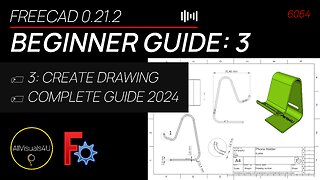 5:35
5:35
AllVisuals4U | Design & Engineering
3 months ago👨🎓 FreeCAD For Beginners 2024: 3 - FreeCAD TechDraw Tutorial - FreeCAD Drawing
92 -
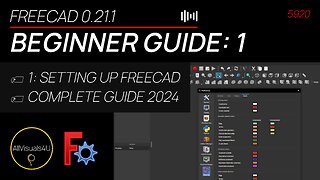 7:00
7:00
AllVisuals4U | Design & Engineering
4 months ago👨🎓 FreeCAD For Beginners 2024: 1 - Setting Up FreeCAD - FreeCAD User Manual - Download FreeCAD
148 -
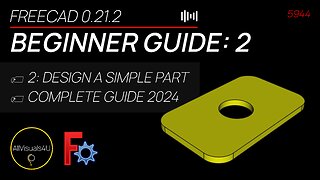 8:53
8:53
AllVisuals4U | Design & Engineering
4 months ago👨🎓 FreeCAD For Beginners 2024: 2 - FreeCAD Part Design - FreeCAD Tutorial Part Design
109