Excel Visual Basic 365 Part 28 – Macro Examples
In this video, you will learn how to automate routine tasks at the push of a button. It will cover how to write a Macro, open a Macro with the proper security, determine the difference between Absolute and Relative, learn debugging techniques, assign Macros to Form Buttons, Shape Buttons, Graphic Objects, Quick Access toolbar, Customized Ribbons, keyboard commands, and understand Visual Basic code. The code is written in Visual Basic and we will review the code in order to make a few changes if necessary. We will run through many different examples to show the power in your control! Overall, it is not difficult to record a Macro; in fact, any novice student can do it. This will increase your overall productivity by automating routine tasks.
Video Series Part 28 - This is a comprehensive guide to learning Excel from the basics to advanced programming techniques. These videos are labeled in order beginning with Part 1, 2, 3, 4, etc. Each video can be downloaded and freely distributed to anyone desiring to learn Excel in great depth.
Higher Quality Video: www.elearnlogic.com/media/excel365-5-ch1-sec2.mp4
- Click + Rumble if the video was helpful.
- Click Subscribe so you won’t miss out on any new videos.
- Click the Share button so you can help others expand their skills.
Each video provides a great overview of the concepts, but the courseware provides additional details for a better understanding. You will be able to follow along with the courseware while watching this video.
Courseware: Excel 365 – Visual Basic For Excel
The courseware is available on Amazon at: https://www.amazon.com/dp/1979929076
Chapter 1 - Excel Macros
In this chapter, you will learn how to automate routine tasks at the push of a button. It will cover how to write a Macro, open a Macro with the proper security, determine the difference between Absolute and Relative, learn debugging techniques, assign Macros to Form Buttons, Shape Buttons, Graphic Objects, Quick Access toolbar, Customized Ribbons, keyboard commands, and understand Visual Basic code. The code is written in Visual Basic and we will review the code in order to make a few changes if necessary. We will run through many different examples to show the power in your control! Overall, it is not difficult to record a Macro; in fact, any novice student can do it. This will increase your overall productivity by automating routine tasks.
Section 3 - Macro Examples
It is important to get experience with creating Macros. This section will cover the development of the following: Macros Open File, Zoom, Format Sheet, Print Setup, Use ActiveSheet Name, Sort Macro, and User Input Form.
This Courseware/Video is based on Excel 365 and documents command differences between Excel 2010, Excel 2013, Excel 2016, and Excel 2019.
If you have any questions, please contact: Jeff Hutchinson, Website: http://www.elearnlogic.com, Email: jeffhutch@elearnlogic.com
-
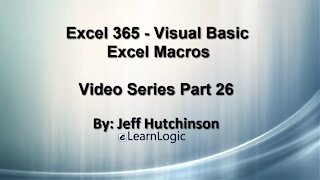 50:21
50:21
Microsoft Excel Full Course
3 years agoExcel 365 Visual Basic Part 26 – Macros
108 -
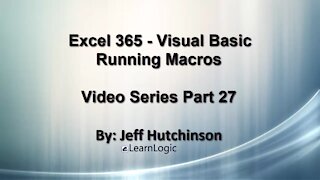 11:50
11:50
Microsoft Excel Full Course
3 years agoExcel 365 Visual Basic Part 27 – Running Macros
63 -
 29:08
29:08
Excel For Freelancers
2 months agoHow To Master Arrays In Excel VBA + FREE MACROS & CHEAT SHEET
48 -
 52:03
52:03
Excel For Freelancers
3 months agoHow To Master Shapes With Excel VBA - For Beginners
86 -
![Learn How To Create Excel Forms And Map Them To Tables From Scratch [GREAT FOR VBA BEGINNERS]](https://hugh.cdn.rumble.cloud/s/s8/1/B/Y/I/w/BYIwb.0kob-small-Learn-How-To-Create-Excel-F.jpg) 1:52:15
1:52:15
Excel For Freelancers
3 years agoLearn How To Create Excel Forms And Map Them To Tables From Scratch [GREAT FOR VBA BEGINNERS]
73 -
 19:33
19:33
Excel For Freelancers
1 month agoThe Ultimate Error Handling Tutorial For Excel VBA Beginners + CHEAT SHEET DOWNLOAD
68 -
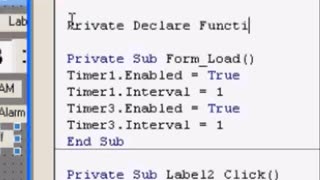 9:28
9:28
1001 Unfinished Projects
1 year agoLearn Visual Basic 6 VB6 Alarm Clock Part 2
18 -
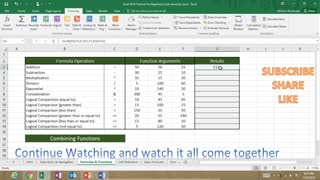 1:06:03
1:06:03
Subjectmoney.com
3 years ago $0.01 earnedMicrosoft Excel Tutorial for Beginners Part 1 Full Intro Learn How to Use Excel
77 -
 27:51
27:51
Excel For Freelancers
2 months agoExcel VBA Basics: The Hidden Power Of The Workbook Events
35 -
![The Ultimate Excel Advanced Filters In VBA [Full Training Course]](https://hugh.cdn.rumble.cloud/s/s8/1/B/r/E/v/BrEvb.0kob-small-The-Ultimate-Excel-Advanced.jpg) 53:16
53:16
Excel For Freelancers
3 years ago $0.01 earnedThe Ultimate Excel Advanced Filters In VBA [Full Training Course]
32