Excel 365 Visual Basic Part 39– Worksheets
It is important to manipulate worksheets (located on the bottom of the Excel screen) in order to name them, insert new ones, move, copy, and reorganize. Using Visual Basic to do this can be done in a single command. This can also be performed on Workbooks which will allow you to name a file, create new workbooks, move, copy, and reorganize them. You will learn syntax to manipulate Worksheets, add additional Worksheets, and place data across Worksheets.
Video Series Part 39- This is a comprehensive guide to learning Excel from the basics to advanced programming techniques. These videos are labeled in order beginning with Part 1, 2, 3, 4, etc. Each video can be downloaded and freely distributed to anyone desiring to learn Excel in great depth.
Higher Quality Video: www.elearnlogic.com/media/excel365-5-ch9.mp4
- Click + Rumble if the video was helpful.
- Click Subscribe so you won’t miss out on any new videos.
- Click the Share button so you can help others expand their skills.
Each video provides a great overview of the concepts, but the courseware provides additional details for a better understanding. You will be able to follow along with the courseware while watching this video.
Courseware: Excel 365 – Visual Basic For Excel
The courseware is available on Amazon at: https://www.amazon.com/dp/1979929076
Chapter 9 - Worksheet And Workbook Manipulation
It is important to manipulate worksheets (located on the bottom of the Excel screen) in order to name them, insert new ones, move, copy, and reorganize. Using Visual Basic to do this can be done in a single command. This can also be performed on Workbooks which will allow you to name a file, create new workbooks, move, copy, and reorganize them. You will learn syntax to manipulate Worksheets, add additional Worksheets, and place data across Worksheets.
Section 1 - Worksheets
It is important to manipulate Worksheets (located on the bottom of the Excel screen) in order to name them, insert new ones, move, copy, and reorganize. Using Visual Basic to do this can be done in a single command. There are multiple ways to identify a sheet. It can be identified by the name, physical order, or visual order. Once identified, the Activate command can select it, and once selected, additional operations can be performed. There are commands to extract the total sheets available, and Sheets can be Hidden and made Visible. One unique command is the Very Hidden parameter which will hide a sheet. It can’t be unhidden unless you use a Visual Basic program. The following sheet manipulation commands will be covered: Visible Sheet Name, Order Created, Index Number, Activate, Select, Select 2 Worksheets, Name Property, ActiveSheet Object, Add Default, Add Worksheet, Delete Worksheet, Extract Sheet Name, Rename Worksheet, Count Property, Move Worksheets, Copy Worksheets, Paste Method, Hide Worksheets, Unhide A Worksheet, Very Hidden, Protect All Sheets, Unprotect All, and Add Password.
Section 2 - Workbooks
This section will allow you to name, create, move, copy, and reorganize Workbooks. You can also define an active Workbook that is open if you have more than one open. Also, you can protect a Workbook and close all open files except the active one. The following concepts will be covered: Workbooks, Activate, Save As, Copy Method, List Workbook Names, Protect Sheets, and Close All Workbooks.
This Courseware/Video is based on Excel 365 and documents command differences between Excel 2010, Excel 2013, Excel 2016, and Excel 2019.
If you have any questions, please contact: Jeff Hutchinson, Website: http://www.elearnlogic.com, Email: jeffhutch@elearnlogic.com
-
 36:40
36:40
Microsoft Excel Full Course
3 years agoExcel 365 Part 5 – Worksheets
74 -
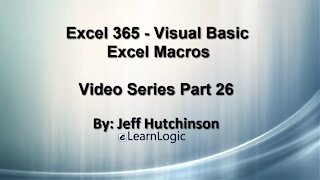 50:21
50:21
Microsoft Excel Full Course
3 years agoExcel 365 Visual Basic Part 26 – Macros
104 -
 52:03
52:03
Excel For Freelancers
2 months agoHow To Master Shapes With Excel VBA - For Beginners
86 -
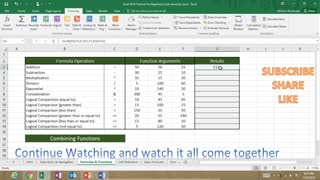 1:06:03
1:06:03
Subjectmoney.com
3 years ago $0.01 earnedMicrosoft Excel Tutorial for Beginners Part 1 Full Intro Learn How to Use Excel
77 -
 27:51
27:51
Excel For Freelancers
2 months agoExcel VBA Basics: The Hidden Power Of The Workbook Events
35 -
 19:33
19:33
Excel For Freelancers
1 month agoThe Ultimate Error Handling Tutorial For Excel VBA Beginners + CHEAT SHEET DOWNLOAD
68 -
 15:14
15:14
The Excel Zone
11 months agoExcel Tips, Tricks and Shortcuts Part 3: The Functions You Need to Know
151 -
 29:08
29:08
Excel For Freelancers
2 months agoHow To Master Arrays In Excel VBA + FREE MACROS & CHEAT SHEET
48 -
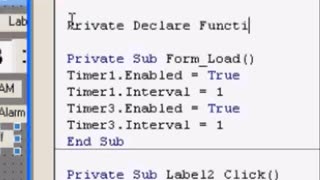 9:28
9:28
1001 Unfinished Projects
1 year agoLearn Visual Basic 6 VB6 Alarm Clock Part 2
18 -
 10:04
10:04
The Excel Zone
1 year agoExcel Tips, Tricks and Shortcuts Part 2: Efficient Data Management
30