Learn Motion Design Week 08 part 1 of 2
Week 08 A Cinema 4D PART 01 basics of the scene
1. Maxon Cinema 4D Lite C4D troubleshooting: After Effcets to AEGP Plugin Cineware scene layer:execute failed.
Uninstall AE, then uninstall C4D lite, reinstall both
In AE: File - new- maxon cinema 4d file
In c4d- edit- preferences - communication (left panel), enable live link (x) click it on
In AE effects control panel for c4d, live link - click enable button!
2. Explain this as clean, clear and succinctly as possible. New AE file. C4d.ae
In AE: File - new- maxon cinema 4d file
Name it, and set place for it on drive
Wait for c4d lite to open up. Click new, save
Hop back to AE, we now have a C4D file in our project panel.
Drag this to the new comp button at bottom of project panel, now cineware panel will open up. Drop down preview res, and save. Go back to C4D
Everything we do in C4D will now be linked to the AE file- have to save Ae file 1st, then it live links
3. OBJect tools, at top of tool bar (cube shape) to add more objects or primitives, go here.
gimbal/gizmo- orange dot is scale, arrows are position
Rotate tool (orange icons by left) we can rotate on any axis, click and drag on the arcs
4. Object manager panel on right hand side (like Outliner panel in Blender 3D)
5. Attribute spaniel below Object Manager- attributes change objects in scene like the properties panel in AE, Object manager is like the project panel in AE
Like any software, base dupon what you have selected in scene, teh attribute change based off of that.
6. Timeline at bottom of screen.
7. Render buttons
1st one on left is a quick render of scene, 1 frame- what the scene will look like
Render picture, this actually renders the frame, like render in AE
3rd with gear icon is the render settings- like composition settings in AE
8. When you make a change to something in scene, click the 1st render button to preview what it will look like, fast render view. Faster than high quality render of whole scene
9. Keep cube in scene, add a torus, we see it in scene and the Object manager panel
Edit settings in attributes manager, click once and drag
Torus, ring segments- higher number, more rounded, 3 segments, triangle
When working in a 3d scene best practice to make everything 1:1 in real world scale, to avoid issues!
Want least amount of geometry: polygons, segments, but still look best for a good render- a juggling act, files can get huge and render times impossible
10. Click the camera icon to add a camera to the scene
11. Again click on an object in the scene or in the object manager panel, and the attributes panel updates based on what is selected. Clicking on camera, completely different set of options in attributes panel now. Save in C4D go back to AE to see live link updated scene
12. Add a light to the scene, click the lightbulb icon- click and drag to see all types of lights
13. Default omnidirectional light in the zeroed out position- world origin
Hit render to see what scene looks liike
Move light in scene, hit render button to preview change
Add more lights if you need, to get look you want
With light selected, attributes panel changes
14. Moving the camera
Move tool- hold down ALT or OPTION key, hold down left mouse button- this rotates the camera.
Move tool- hold down ALT or OPTION key, hold down middle mouse button- this pan & tilts the camera.
Move tool- hold down ALT or OPTION key, hold down right mouse button- this zooms the camera.
15. You can also use the camera move tools at top right of scene near Object manager
16. Timeline- record button to record motion
17. Light, add color to the light HSV, color light or use specific kelvin color temps
Intensity, strength of light
Type: change light type
18 we will now add a floor plane to get more light interaction with the scene
Plane tool to left of camera tool, click - select FLoor
Floor is an infinite plane, we can adjust its height up and down
19. Go back to light
Shadow: shadow maps soft are semi accurate and render fast (hit render button to show)
Shadow: Area. Area shadows are more realistic, take longer to render (hit render to show)
Default harsh shadows with low detail, old retro look. Ambient illumination will fix this!
Light attributes - general - click on Ambient Illumination (x)
Add a color spot light or sun and rerender, adjust intensity as needed.
20. Click on 3rd redner button (settings) - Effect - ambient occlusion. Keep default settings!
Now we have softening of shadows and density where it belongs, shadow wrap occurring as well.
This helps add volume. Add more lights in scene to demo. Darker shadows as light recedes into background, under objects
-
 45:49
45:49
mwmedia
1 year agoFall_2022_Motion_Design_LECTURE_01_Week_07
24 -
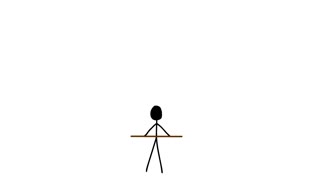 0:03
0:03
Alanimations
6 years agoSome motion animation practice
38 -
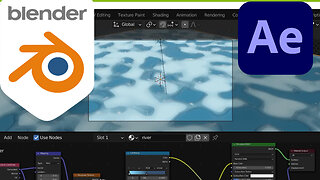 47:37
47:37
mwmedia
1 year agoMotion Design Lab 11152022
2 -
 24:45
24:45
mwmedia
1 year agoMotion Design Lab 11232022
5 -
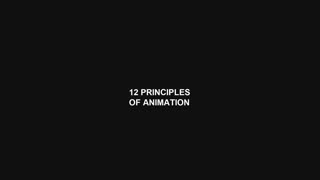 0:39
0:39
Dan Studio
8 months agoBasic principles of animation
5 -
 1:16
1:16
Showreels
1 year agoMotion Design Showreel - 2021
1 -
 0:58
0:58
Showreels
1 year agoMotion Design Showreel 2020
-
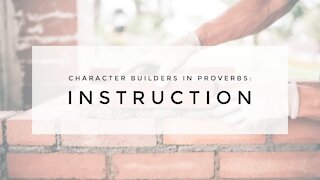 37:39
37:39
Greenacres Missionary Baptist Church
3 years ago3.3.21 Wednesday Lesson - INSTRUCTION
23 -
 0:46
0:46
Bop Animations
3 years agoAnimation Mentor Term 3 Advanced Body Mechanics (Retake)
43 -
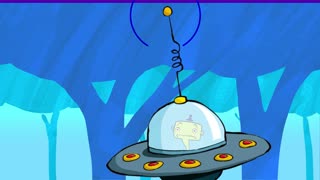 0:15
0:15
Fools Gold
1 year agoLearning To Animate Part 2 - Alien Mobile Disco
5