Installing A Cellular Communicator Into A 2GIG GC2e
In this video, Michael from Alarm Grid shows you how to install a cellular communicator for a 2GIG GC2e Security System. The 2GIG GC2e does not have a cellular communicator included by default. You must obtain a communicator and install it inside the system This is a requirement for getting the system monitored, as the 2GIG GC2e does not have another communication path available. The GC2e System will use its added communicator to send signals to the Alarm.com servers. From there, Alarm.com then forwards important information, such as alarm events, to a central monitoring station and/or the end user directly via text message and/or email.
After you have installed the communicator inside the GC2e Panel, you must then activate it for monitoring service. You will need to provide your monitoring company with the unique IMEI Number associated with the added communicator. This is required for activating the communicator, so make sure to have it on-hand and ready for your activation. The IMEI Number can be found on a sticker on the communicator itself, or you may be able to find it on the product packaging. You will also need a monitoring plan that includes cellular connectivity. An example of a good monitoring plan to use is the Alarm Grid Gold Plan.
If your monitoring plan includes access to Alarm.com, then you will also be able control your GC2e System remotely from that platform. This is made easy using the Alarm.com website and the Alarm.com Mobile App for Android and iOS devices. You can use Alarm.com to arm and disarm your system, check its current status, control programmed Z-Wave devices and much more. Remember that Alarm.com access is only possible once a compatible Alarm.com Cellular Communicator has been installed and activated for monitoring service. Make sure to confirm with your monitoring company that Alarm.com access is included with your monitoring plan.
https://www.alarmgrid.com/videos/how-do-i-install-the-cell-module-in-a-2gig-gc2e
-
 3:31
3:31
Alarm Grid Home Security DIY Videos
6 months agoWireless Repeater: Use With Life Safety Devices
10 -
 8:26
8:26
MichaelBisping
17 hours agoBISPING CHOKES OUT STEVE-O! | JACKASS STAR PUT TO SLEEP BY UFC CHAMP! *FULL VIDEO*
7.94K3 -
 20:00
20:00
Clownfish TV
16 hours agoGoogle Hurt ITSELF in Its Confusion!
14.1K22 -
 24:20
24:20
Brewzle
21 hours agoWe Went Unicorn Bourbon Hunting In Louisville, KY
15.7K5 -
 35:39
35:39
Degenerate Jay
19 hours agoGoldenEye 007 Saved James Bond - Movie Review
15.7K1 -
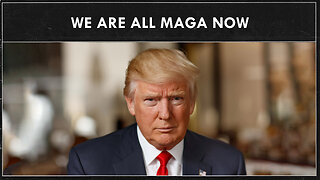 14:54
14:54
Mr Reagan
19 hours agoWE ARE ALL MAGA NOW
18.7K34 -
 15:35
15:35
Space Ice
18 hours ago'The Beekeeper' Exposes The Dark, Gritty, & Violent World Of Apiculture - Best Movie Ever
13K18 -
 3:29:53
3:29:53
SonnyFaz
23 hours agoEric Kelly Trains Sonny FULL STREAM
22.1K8 -
 9:32
9:32
China Uncensored
13 hours agoBad Things Are Happening In Taiwan...
24.8K17 -
 38:24
38:24
Tucker Carlson
10 hours agoTucker Carlson and Donald Trump Jr. Respond to the Trump Verdict
95.6K547