Enrolling the 2GIG SP1 in Access Point Mode
In this video, Joe shows users how to enroll a 2GIG SP1 Keypad with a 2GIG GC3 Panel in Access Point Mode. Normally, an SP1 is paired with a GC3 Panel through a WIFI connection. Access Point Mode can be useful if the building does not have WIFI or if the WIFI signal in the area is particularly weak.
The downside to using Access Point Mode is that it will disable the WIFI communicator for the GC3 System. This will make it impossible for the system to utilize a dual-path communication setup with both IP and cellular communication. However, this is of little concern for most GC3 users, as connecting with Alarm.com requires a more-reliable cellular connection through an Alarm.com cellular communicator regardless. But it is important to remember that if cellular service ever goes down or becomes unavailable, the GC3 system will have no way of communicating outward if it is using Access Point Mode.
In order to use Access Point Mode, the option must be enabled from within programming. Once the mode is enabled, the system will begin putting out an Access Point that can be connected with. The SP1 will then recognize the SSID, and the user can connect with SP1 with the Access Point of the GC3. Once the SP1 is connected with the Access Point, the user must program the keypad through the Keypad Programming Menu of the GC3. This is where the user will adjust the settings and configurations for the keypad. The user can save the settings before returning to the main system screen.
The SP1 Keypad will then sync with the 2GIG GC3 Panel to show the main screen. From there, the user can use the SP1 Keypad to arm and disarm their system just like they would from the main GC3 Panel. The SP1 also allows users to perform a variety of other functions, such as controlling home automation devices and obtaining a 5-day weather forecast. The keypad will also provide voice annunciation when a system zone is faulted.
-
 4:28
4:28
Alarm Grid Home Security DIY Videos
5 years agoEnrolling the 2GIG SP2 in Access Point Mode
4 -
 6:08
6:08
Alarm Grid Home Security DIY Videos
5 years agoPairing the 2GIG SP1 Keypad with the 2GIG GC3
34 -
 0:42
0:42
Spencer Does Reviews
1 year agoNETGEAR Wireless Desktop Access Point
26 -
 8:54
8:54
Darryl Talks About New Zealand
4 years agoHow to Make Skinny Jump Work Activate 4G Wifi Modem Activation $5 Broadband
13 -
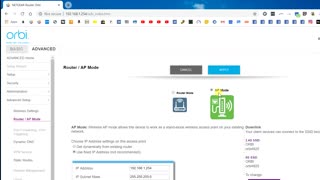 1:00
1:00
MTandiZ
3 years agoNetGear Orbi Router Mode AP Mode Access Point Mode (05-2019)
20 -
 4:43
4:43
Ultimate Tech Hub
11 months agoWIRELESS ACCESS POINTS INSTALLATION BASICS - HOME NETWORKING 101
1591 -
 3:54
3:54
Ultimate Tech Hub
1 year agoHOW TO TURN AN OLD ROUTER INTO A WIRELESS ACCESS POINT
74 -
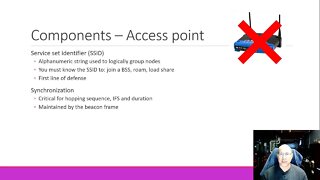 16:11
16:11
BruceHartpenceNetworking
1 year ago802.11 Wireless part 2: Access Points and our first operation
5 -
 11:12
11:12
Tony's Homestead Adventure
1 year agoHow To Install Topens Wireless Gate KEYPADs
68 -
 10:28
10:28
TechSolutions
1 year agoHow to Configure Cisco Wireless Access Point
21