Factory Defaulting a 2GIG GC3
In this video, Joe talks about factory defaulting a 2GIG GC3. There are two main ways to factory default the GC3 Panel. One way is a hard default, while the other is a soft default. The hard default clears all the panel settings, while the soft default allows users to choose which settings to reset.
In order to reset a 2GIG GC3 System to factory defaults, a user will need to know the Installer Code for their system. There are two relevant options within the Installer Toolbox for defaulting the system. The soft default feature is associated with the "Restore Defaults" option, while the hard default feature will require that settings be adjusted from within "System Configuration".
For soft defaulting, a user chooses which features they want to reset on their 2GIG GC3 System. The available options include Zones, Console (e.g. programming settings), Users, Z-Wave and Network. A user can check any of these boxes and then proceed to default the system. This can be good if a user wants to keep certain settings, while restoring others to factory default.
For a hard default, a user will access "System Configuration", followed by "Panel Programming". It may be necessary to adjust questions 2 and 3 before conducting the hard factory reset. For Q2, it should be set to "Disabled (Full Access)". For Q3, it should be set to "Allow reset of all defaults". This will allow a hard reset to be performed.
To perform the hard default, a user must unplug the backup battery and disconnect the power supply to the transformer. The hard default is performed by pressing and holding the two main buttons on the panel immediately after the system has started powering on. A small message stating "Reset Activated" will appear above the loading bar if this was done successfully.
-
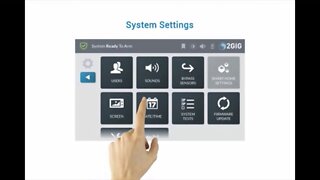 2:57
2:57
Alarm Grid Home Security DIY Videos
8 years ago2GIG GC3: System Settings
8 -
 3:18
3:18
Alarm Grid Home Security DIY Videos
8 years ago2GIG GC3: Smart Home Settings
10 -
 5:42
5:42
frandy_jory
8 months agoWindows 10 - how to factory reset
3 -
 11:32
11:32
Analogue Pocket and Retro Gaming
2 years agoReproduction Carts Approved by Epilogue GB Operator
4 -
 9:01
9:01
Restalgia
4 years agoUltimate GPi Case Image Completely Pre Configured!
11 -
 1:12
1:12
How to Review
1 year agoHow To Do a Factory Reset On Google Pixel 6a
5 -
 3:39
3:39
The_Blue_Collar_Life
4 months agoAdding 16gb of ram to a Synology 918+ in 2023
12 -
 13:07
13:07
AccAutomation
2 years agoC-More Micro HMI First Program Part 2
5 -
 0:29
0:29
WFH University
1 month agoYour First Computer: A No-Frills Setup Guide
14 -
 4:31:49
4:31:49
1RZSTQ
1 month agoGRUB TRUCK CC
11