3 WAYS TO REMOVE BLANK CELLS OR EMPTY CELLS
This video will guide you on how to remove blank cells or empty cells from selected range of data.
The first thing to do is to highlight the range of cells. If you want to select all cells with data, click anywhere in the table and press CTRL + A.
When you have selected the data range, you can now go to the Data tab where Go To Special Excel function can be found. This video will show the detailed way of doing it as well as the keyboard shortcuts to speed up the process.
The 2nd method to remove blank cells is through the keyboard shortcut ALT – H – FD and the 3rd one is a shorter way to do it. It’s though the F5 key. Just one click and Go To window where you can select Special is right in front of you.
After watching this, you will learn or be guided with the complete process of removing blank cells.
Title: 3 Ways to Remove Blank Cells or Empty Cells
#removeblankcells
#howtoremoveblankcells
#keyboardshortcuttoremoveblankcells
-
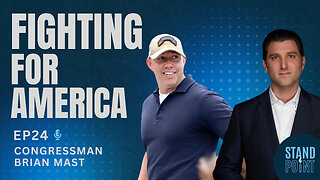 37:24
37:24
Standpoint with Gabe Groisman
6 hours agoEp. 24. Fighting For America. US Congressman Brian Mast (R-FL)
15K22 -
 59:12
59:12
Sports Wars
4 hours agoHarrison Butker ATTACKED By Woke Mob, Scottie Scheffler ARRESTED, Bronny James TRASHED By Scouts
19.4K24 -
 LIVE
LIVE
Moroney
4 hours agoWeekend Warrior Ravin' & Trollin
1,297 watching -
 30:01
30:01
World Nomac
21 hours agoI Visited the Long Neck Tribe of Thailand 🇹🇭
45.8K32 -
 9:28
9:28
ThinkStory
1 day agoOUTER RANGE Season 2 Ending Explained!
37K11 -
 16:43
16:43
TudorDixon
1 day agoHow was Harrison Butker Wrong? | The Tudor Dixon Podcast
45.3K122 -
 2:39:22
2:39:22
Drunk3PO
1 day agoStar Wars, Achromatic Chronicles Green, & More | Drunk3po Live
50K8 -
 7:11
7:11
Film Threat
1 day agoTHE STRANGERS: CHAPTER 1 | Film Threat Reviews
36.5K8 -
 25:22
25:22
MYLUNCHBREAK CHANNEL PAGE
22 hours agoTartaria, Russia & The Old World?
46.4K51 -
 15:08
15:08
justintech
1 day agoCorsair Vengeance i8200 Review - 14900K + 4090
34.5K2