UNLOCK THE MAGIC! HOW TO INSERT A SCREEN CLIPPING IN EXCEL IN SECONDS
This video shows a step-by-step, super-fast and easy procedure to insert a Screen Clipping in Excel.
1. Open the Excel worksheet where you want to insert the screen clipping.
2. Click on the "Insert" tab on the Ribbon.
3. Click on the "Screenshot" button in the "Illustrations" group.
4. From the drop-down menu, select "Screen Clipping". Excel will minimize, and you will see a translucent layer over your screen.
5. Click and drag your cursor to select the portion of the screen you want to capture.
6. Release the mouse button, and the screen clipping will be inserted directly into your worksheet. You can then resize or move the screen clipping as needed.
TIP: You can use a keyboard short-cut to quickly do step 2 to 4. Just press ALT - N - SC - C.
This feature is also available in Microsoft Outlook, PowerPoint, and Word.
TITLE: UNLOCK THE MAGIC! HOW TO INSERT A SCREEN CLIPPING IN EXCEL IN SECONDS
#ExcelTips #ProductivityHacks #ScreenClipping #ExcelShortcuts #DataVisualization #OfficeTips #TechTutorials #Office365 #MicrosoftExcel #InsertScreenClipping #insertpicture #insertreference #shortcutkeys #keyboardshortcuts #spreadsheettips #exceltutorial #excelonline #excelonlinecourse #excelonlinetraining #datavisualization #learnexcel #excelforbeginners #excelhacks #excelspreadsheets
-
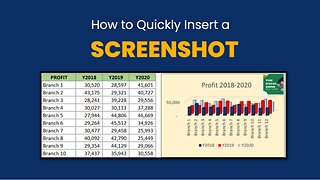 4:59
4:59
The Excel Zone
1 year agoMASTERING EXCEL: INSERTING SCREENSHOTS LIKE A PRO
47 -
 19:08
19:08
Dexcelo
1 year agoData entry techniques in Excel | Excel A to Z #23
1 -
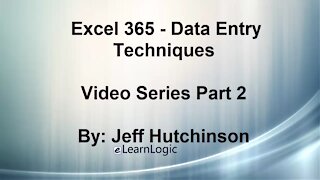 21:33
21:33
Microsoft Excel Full Course
3 years agoExcel 365 Part 2 – Data Entry Techniques
119 -
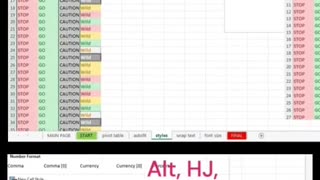 0:23
0:23
Shafiquebhutta
6 months agoAlt triggered short keys in Microsoft Excel
49 -
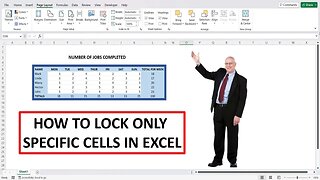 1:58
1:58
Mark's Excel Tips
1 year agoHow To Lock Specific Cells In Excel
5 -
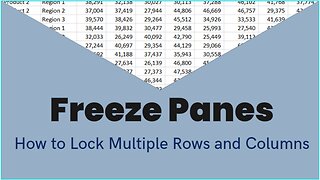 1:56
1:56
Excel Plus Studio
1 year agoMS EXCEL TUTORIAL: HOW TO FREEZE MULTIPLE ROWS AND COLUMNS
36 -
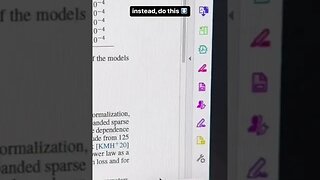 0:24
0:24
NewsTodayOne
1 year agoA small but very cool life hack for Excel: to quickly insert a table from a third-party site...
6 -
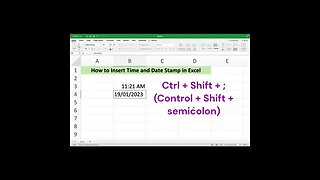 1:01
1:01
rdtutorials
1 year agoHow to Automatically Insert Date and Timestamp in Excel? Part-1
5 -
 0:18
0:18
Dexcelo
1 year agoHide cells with custom formatting in Excel #exceltips #learnexcel #excel #microsoft #shortcuts
1 -
 0:25
0:25
Dexcelo
1 year agoHow to fill blank cells in Excel #exceltips #learnexcel #excel #shortcuts #excelshortcut #microsoft
6